Smart STB is an Android application that can be installed on smart TVs from Samsung, LG, Sony, and more. This application allows you to use an IPTV service through a portal, just like the MAG and Formula boxes, with all the features you would expect from MAG and portal boxes.
Why Should You Choose Smart STB?
- Smart STB is significantly more affordable than your provider’s set-top box.
- No remote controls, no extra sockets, and no cables running along the floor and walls.
- No poor picture and sound quality due to faulty wiring.
- No geo-blocking, allowing you to use the app anywhere in the world.
- Smart STB offers automatic seamless updates, so outdated decoders no longer block doors or require paper forms to be filled out.
- All updates are downloaded automatically to ensure an optimal viewing experience.
- Complete support for the portal with easy configuration.
- Secure download, no credit card details required for a free 7-day trial.
How to Activate the Smart STB Trial
You first need to find the software MAC address (Software MAC Address), which you will need to activate the application on the Smart STB website.
To find the software MAC address, follow the instructions below:
Go to: System Settings > Device Info.
Here you will find some information about the device and the MAC addresses:
- The Software MAC Address, which is required to activate the application on the Smart STB website.
- Virtual MAC Address, which is needed to activate the service on our IPTV server.
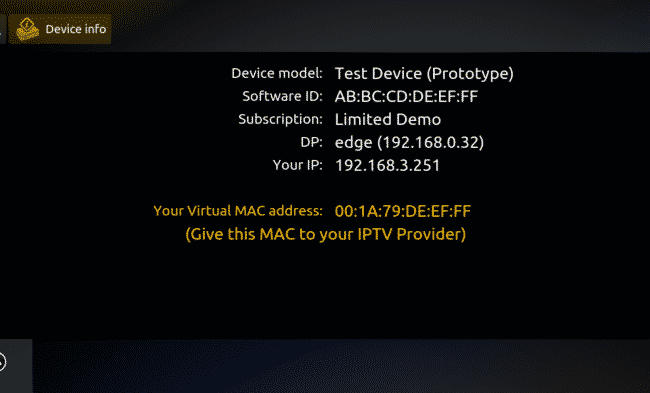
How to Install Smart STB on a Smart TV?
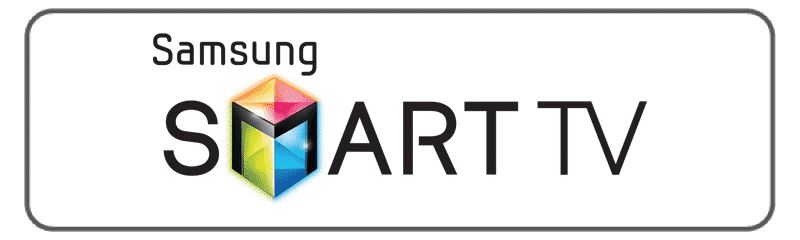

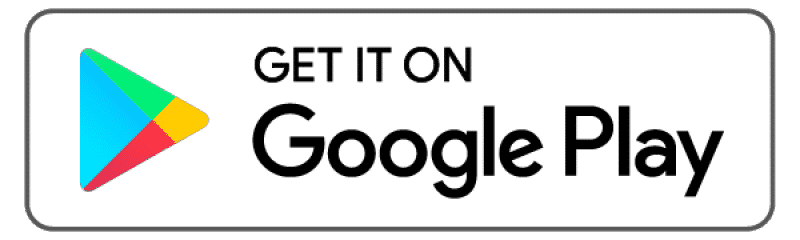
Step 1: Install and open the Smart STB app on your TV. After a few seconds, the following message will appear:

When you see this message, press one of the number keys (0-9), and the following screen will be displayed:

There you will need to enter an activation code that you will receive later.
Step 2: Open the website https://billing.smart-stb.net/ and go to the “Try & Buy” tab, selecting to activate a new trial version.
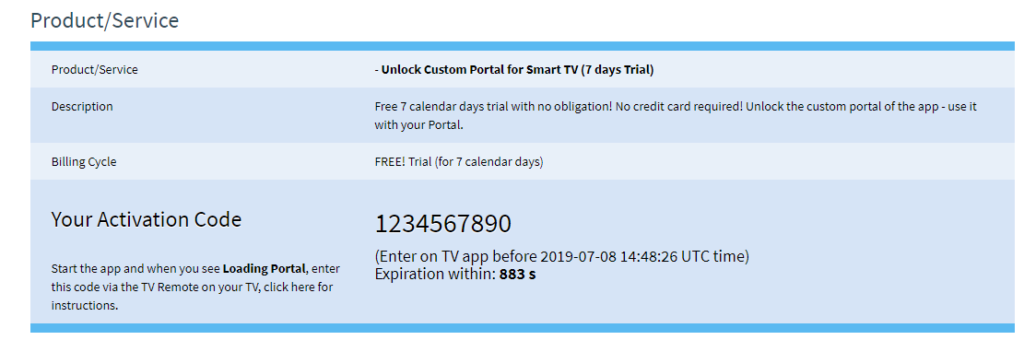
Depending on your region, you may need to enter an activation code that the application showed you earlier.
You may also receive a trial code from your IPTV provider.
Step 3: Once you have entered the required codes, click “Activate”.
Step 4: Wait a few seconds for the activation to take place.
Step 5: Return to your Smart TV and select “OK”.
Once the activation is complete, the channel list will be available.





